If you are facing this type of issue on connecting to the wifi with wich you were already connected but now you are facing this problem. Don’t worry, because it is simple to solve.
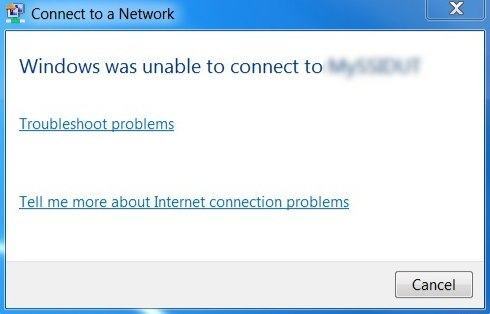
- Just cancel this window
- Right click on wifi signals icon and then click on “network and sharing settings”
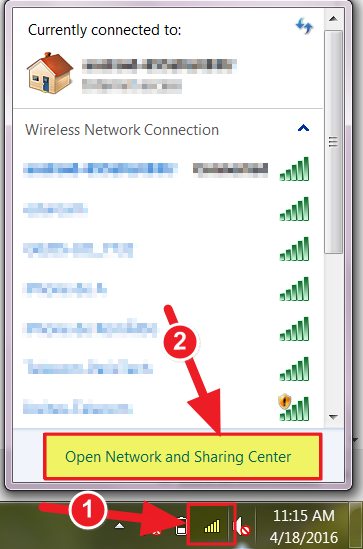
- Now click on “Manage Networks”

- From this list of networks, just delete that WIFI NETWORK which is giving this problem.

- Now again open your wifi panel from the task bar
- And click on connect
- Now you will be asked for the password
- Enter the password
- Click on continue
- you’re done
- if you are facing problem still, comment below


